Monthly Parking
Discover what lots are suitable for you and the next steps to secure your spot. Remember that permits must be accompanied by a transponder. The transponder is the key to accessing your chosen lots. If you’ve already purchased your permit, be sure to grab a transponder too!
Information Box Group

Students Purchasing A Permit
Long-term parking is available for students and student employees in Lot M
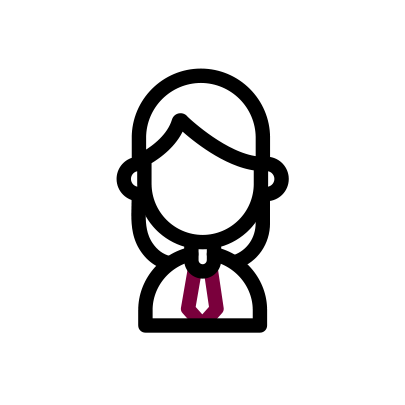
Staff/Faculty Purchasing A Permit
Long-term Staff/Faculty Parking Lots: B, C, D, E, G, H, I, K, L, M, N, P, Q, Wilson Underground, Stadium Underground, PGCLL Underground, Motorcycle Parking
New Staff: Lots N and P are designated for new staff. After receiving a spot in these lots, staff can add themselves to the waitlist for other lots.
Information Box Group
Getting Started: Create an Account / Purchase a Permit
To begin long-term parking at McMaster, follow the instructions below to create an account and purchase a permit and transponder!
- Creating a Parking Account: Visit the parking website at eParking at McMaster and click on Login in the top right corner. Then, select one of the four options: McMaster Users, Department Authentication, or Non-McMaster Users.
-
Order your Permit: With you new parking account, Login to eParking and go to the Order Permits section. Select ‘order a permit’, and add a transponder to your cart then add permit West Campus (Lot M), or Lot H permit.
-
Pay for your Permit or Add yourself to the waitlist: The website will then prompt you to pay for your new permit and transponder or, if the lot you’ve selected is full, the website will prompt you to add yourself to the waitlist.
-
Upon paying for you permit you can pick up your transponder at the Parking Office (located i building T32; see map here) or the campus store.
Renewing a Permit
Current Students/Account Holders:
- Login to eParking
- Go to the View All Permits section.
- View All Permits: Select View All Permits, renew Permits, Scroll to 23/24 Lot M Fall/Winter/Yearly and then renew to 24/25 Lot M permit
Modifying Account Vehicles
To modify your account vehicles, visit eParking at McMaster and select the Modify Account Vehicles option. Ensure all vehicle information is up to date to avoid any parking issues.
Information Box Group
How to Access the Waitlist for a Monthly Parking Permit
- Login to eParking
- Go to the Order Permits section
- Students: Select Order a Permit and add your name to the waitlist
- Staff/Faculty: Click Other category, click Waitlist, then add your name to the desired location
Departmental Request Form Access the Departmental Request Form
The McMaster Parking Application Departmental Requests form is used to apply for departmental or personal parking permits at McMaster University.
Information Box Group
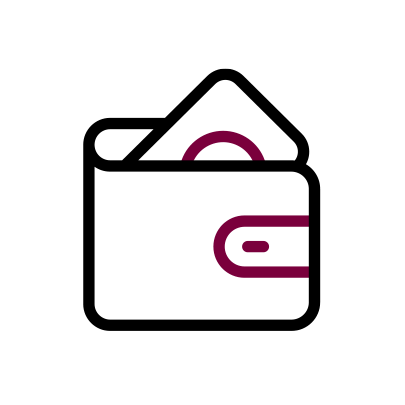
Purchase Permit Purchasing a Permit
Parking permits are designed for students, staff/faculty, and visitors who are looking for long-term parking, interzone parking, and motorcycle parking. Please review which parking lots suit your parking needs before continuing.
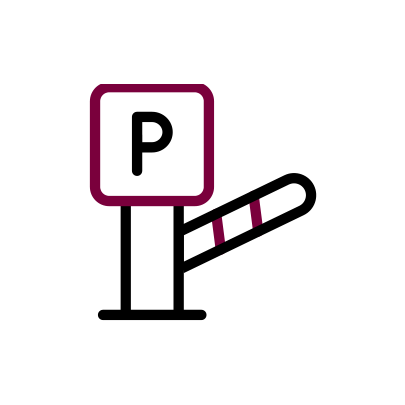
Transponders Transponder Information
Questions about transponders? Explore this page outlining common transponder FAQs and tutorials.
Daily Parking

Information Box Group

Students
Daily Student Parking Lots: B, C, D, E, G, H, I, M, P, Q, Wilson Underground and Stadium Underground
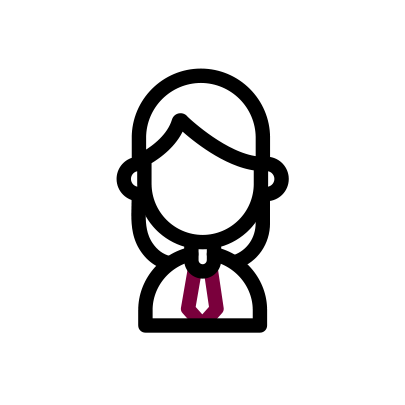
Staff/Faculty
Daily Staff/Faculty Parking Lots: B, C, D, E, G, H, I, K, L, M, N, P, Q, Wilson Underground and Stadium Underground

Visitor
Visitor Parking Lots: A, B, C, D, E, G, H, I, M, P, Q
Information Box Group
Gated Lots
There are 2 different types of lots at McMaster: gated lots and open lots. There is absolutely no difference between each type of lot except for how you pay for parking.
Our gated lots use a ticketing system that allows you to pay for parking at the gate or ticket machine when leaving the lot. Upon entering our gated lots, you will be given a ticket before the gate opens. As you enter the lot, you have 15 minutes before you will begin to be charged for parking.
Open Lots
Our open lots use an online paying system called Honk Mobile. Upon entering an open lot, you can use the Honk mobile app or scan the QR codes around the area to pay for parking on arrival. As soon as you enter and park in an open lot, you must pay for parking.
How to Use Honk Mobile:
NOTE: Statutory Holiday rates do not apply to Honk Mobile Lots.
1. Create an Account on Honk Mobile:
Download the Honk Mobile app on your smartphone through the App Store or Google Play Store. Sign up with your email on the Honk Mobile App.
2. Find Parking:
Locate available parking spaces on campus using the app.
3. Pay for Parking:
Select your parking spot and pay directly through the app. Extend your parking time remotely if needed
Information Box Group
Daily Parking Rates
| Lots M and P | Duration | Current Rate |
|---|---|---|
| Monday-Friday 6:30am – 4:00pm |
No charge within the first 15 minutes of the first hour, then Daily Flat Rate | $8.00 flat rate |
| Monday-Friday 4:00 pm – 6:30 am |
No charge within the first 15 minutes of the first hour, then Flat Rate | $4.00 flat rate |
| Saturday-Sunday and Statutory Holidays |
No charge within the first 15 minutes of the first hour, then Flat Rate | $4.00 flat rate |
| Lot J | Duration | Current Rate |
| Monday-Sunday 6:30am – Midnight |
4 Hour Maximum | $6.00/hr, $20 Maximum |
Parking Tickets
If you have received a ticket for parking, the payment or appeal process must be started within 10 business days. If this deadline is missed, for ticket payments there is a $25 administration fee added to the ticket, and the appeal process cannot be initiated. More information on how to pay/appeal a ticket can be found below.
Information Box Group
How to Pay for a Parking Ticket
To pay a ticket, visit eParking at McMaster and select the “Pay Ticket” option. Please Note: you must begin the payment or appeal process within 10 business days to avoid a $25 administration fee being added to the ticket.
How to Appeal a Ticket
Event and Special Request Parking Forms
Information Box Group
Event Parking Form Access the Event Parking Request Form
The Event Parking Request Form is used to arrange parking for guests attending events at McMaster University. Organizers must provide event details, parking preferences, and necessary approvals, especially for large events or those involving a project ID. For questions or concerns, email parking@mcmaster.ca.
Please note if you are looking for conference parking from May – August, please do not complete this form and contact Conference and Event Services directly at meet@mcmaster.ca and they will be happy to assist you.
Non Event Voucher Requests Access the Non-Event Parking Voucher Request Form
The Non-Event Parking Voucher Request Form is used to request parking vouchers for various lots at McMaster University. Parking vouchers are prepaid tickets or passes that allow individuals to park in designated parking lots for a specified period without paying on-site fees.
Upon pick up of any requested tickets an authorization signature of receipt will be required.
Information Box Group
Voucher Refund Policy
Refunds are not available for expired vouchers and vouchers returned one year after the original purchase date.
An administration fee will be charged for processing refunds for returned unused vouchers. This fee will be based on the quantity returned as follows:
| Number of Returned Unused Vouchers | Administration Fee |
| 1-20 | $20.00 |
| 21-50 | $35.00 |
| 51-200 | $50.00 |
| 201-400 | $65.00 |
| 401+ | $90.00 |
Instructions for Parking Voucher Usage
Validation Tickets
- Attend pay station; insert ticket obtained on entry or press the “Help” button.
- Wait for Pay Station to display amount owing on screen
- Insert the ’Validation’ Ticket
- Take validated entry ticket with you and insert at the exit gate
Exit Tickets
- Go to the exit gate
- Insert ’Exit’ ticket (Do not insert entry ticket)
- Wait for gate arm to raise
- Proceed and exit lot
Rebate Tickets
- Attend pay station; insert ticket obtained on entry or press the “Help” button.
- Wait for Pay Station to display amount owing on screen
- Insert a single ‘Rebate’ Ticket and wait for the balance to update
- Repeat with additional rebate tickets, or pay any remaining balance by debit, credit card (Visa, MasterCard, and American Express)
- Take validated entry ticket with you and insert at exit gate
